Home > Academy Topics: Contacts and Households
Search
Uploaded by SmartOffice - Powered by Ebix on 2017-07-30.
This lesson explains the basics of searching for contacts in SmartOffice.
Basic Searching
In the Search box at the top of the page, click the drop-down list and select People & Companies > Contact if it is not already selected.
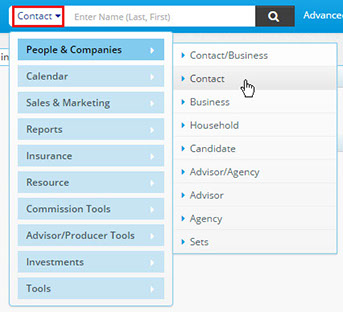
- Perform a "blank" search that returns all contacts:
- Without typing anything in the Search box, click the Search button
 (you can also place your cursor in the search box and press ENTER).
(you can also place your cursor in the search box and press ENTER). - In the list of search results, click a contact name in the first column to open that record.
- Without typing anything in the Search box, click the Search button
- Search by last name:
- Type smith in the Search box, and then click the Search button or press ENTER (searches are not case-sensitive).
- Note that the results include all contacts whose last names begin with “Smith.” This would include contacts with names like “Smithers.”
- Search by last name and first initial:
- Type smith,j in the Search box, and then click the Search button or press ENTER.
- Note that the results include all contacts whose last names begin with “Smith” and whose first names begin with “J.” If SmartOffice finds only one matching record, it just opens the record instead of displaying the results list.
- Search by partial last and first names:
- Type sm,b in the Search box, and then click the Search button or press ENTER.
- Note that the results include all contacts whose last names begin with “Sm” and whose first names begin with “B.”
- Search by partial first name:
- Type ,j in the Search box, and then click the Search button or press ENTER (you still need the comma, even though you’re omitting the last name).
- Note that the results include all contacts whose first names begin with “J.”
Advanced Searching
Advanced searches let you specify more search criteria. For example, you can find all clients who have an e-mail address:
- In the Search box, select People & Companies > Contact/Business from the drop-down list.
- Click Advanced Search to open the search dialog box.
- In the Type field, select Client.
- In the E-mail field, type @.
- Click Search.
The results include all Client-type contacts and businesses that have an e-mail address.