In this lesson, you'll learn how to put appointments and other activities on your SmartOffice calendar.
Suppose you want to create an appointment for client David Elliot to come to the office Friday at 4 p.m.
- Search for Dave Elliot's contact record and open it.
In the Quick Action Corner, click the New Calendar Activity button.
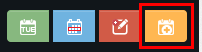
Tip: The New Calendar Activity button is for activities that happen at a specific time. The New Task Activity button next to it is for activities that can be started or are due on a specific day but don't have a specific time attached to them.
Make sure David Elliot's name appears in the Contact field.
Tip: This field is automatically filled in when you create an activity from an open contact record.
- In the Subject line, type Fact Finding.
- In the Start Time field, click the Pick Date button
 to select Friday's date, and then select 4:00 PM from the time drop-down list.
to select Friday's date, and then select 4:00 PM from the time drop-down list. - In the End Time field, select 5:00 PM from the time drop-down list.
- Click the Save & Close button to return to David Elliot's contact record.
Click the Menu button and select View SmartPad Notes to open David's SmartPad and see the log entry created for the activity.
Tip: The SmartPad maintains a compliance-friendly audit trail of all activities you've created for a contact.
- Click the Activity Log tab to see a list of all activities currently linked to David Elliot.
