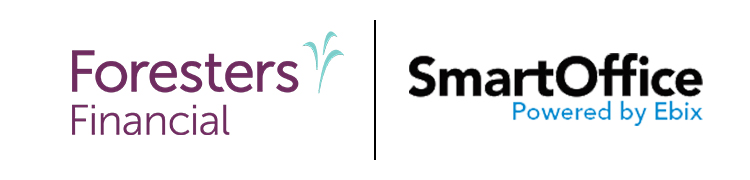B. Step-by-step instructions
If SmartOffice doesn’t have a particular field that you need, you can create a custom field. Custom fields give you the flexibility to tailor SmartOffice to your business’s specific requirements.
Check your user rights
Make sure you have the user rights and permissions you need to work with custom fields:
- In SmartOffice Pro, click your name in the upper-right corner, and then select the Profile & Settings button
 .
. - Under the User Accounts tab, click the User Rights content link.
- In the list of user rights, scroll down the left column until you see the Office Setup Options section.
Select the Custom Fields - Field Name Modification and Drop-down Choice Customization user rights if they are not already selected.
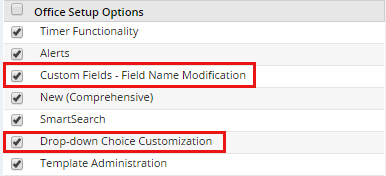
If you made changes, click the Menu button and select Save.
- Under the User Accounts tab, click the Permissions content link.
In the Contact/Business row, select the Add and Modify options if they are not already selected.
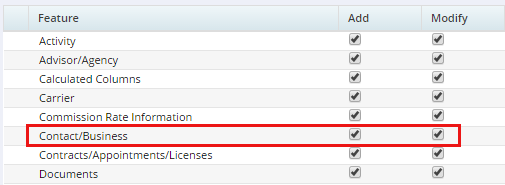
If you made changes, click the Menu button and select Save.
Access contact custom fields
- Search for all contacts whose last name is Smith (if you forgot how, see the Search lesson).
- In the list of search results, check the box next to John Smith’s record.
Under the Contact tab, click the Custom content link.

This content link displays the current set of custom fields for contact records. All contacts in your database have the same custom fields.
Create a contact custom field
- Click the Menu button and select Custom Page Settings > Custom Field Labels. This opens a dialog box that lets you create labels for custom fields.
In the AlphuNum1 field, type Favorite NFL Team.
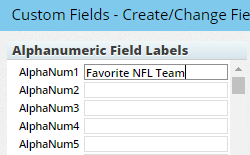
Click OK. The new Favorite NFL Team field appears in the contact record (and in all other contact records).
- Type a team name in the field.
- Click the Menu button and select Save.
Add a custom field to a list layout
- Click the List content link to go back to your list of search results.
- Open List Layout Customization (see the Lists lesson), search for Favorite NFL Team field you created earlier, and then add it to the list layout.
View business custom fields
- Do a Contact/Business search for Tasty International (if you forgot how, see the Search lesson).
- Open the Custom content link for Tasty International.
- Note that, because this is a business record, the custom fields displayed are different from those found in contact records. Each record type in SmartOffice has its own set of custom fields.
Create a business custom field
- Click the Menu button and select Custom Page Settings > Custom Field Labels.
Under Date Field Labels, type Last Demo Date in the Date1 field.
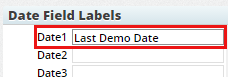
Click OK. The business’s Custom content link now displays the new Last Demo Date field.
- Enter today’s date in the Last Demo Date field.
- Click the Menu button and select Save.